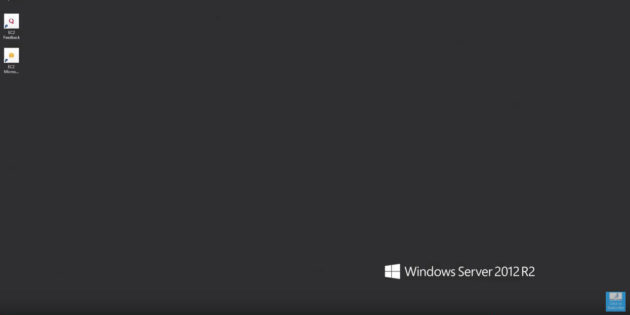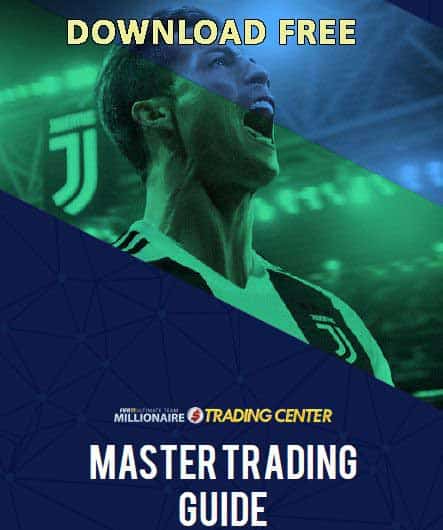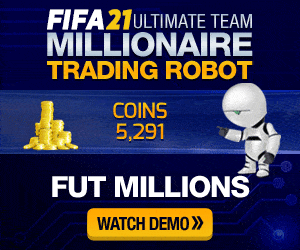2 – Download the Amazon Remote Desktop connection file and put it on your desktop, and connect to it. (this is also shown in the tutorial above).
3 – On the remote computer, open a web browser and go to https://www.Java.com and install Java on the Remote Desktop. I had some problems on the remote computer downloading Java with Internet Explorer, so if you have them also, just download Chrome or Firefox and use those instead to download Java.
4 – Reboot your Remote desktop (on the bottom left windows button). The remote desktop window will close, so reconnect to it 2-3 mins later.
5 – Download and Install the FUTMillionaire App from https://FUTMillionaire.com/download
That’s all! No need to leave your Computer on for trading for now on!
Now the program will run on this remote computer 24 hours per day and the only thing you have to do is to check in periodically to see how the trading is going.